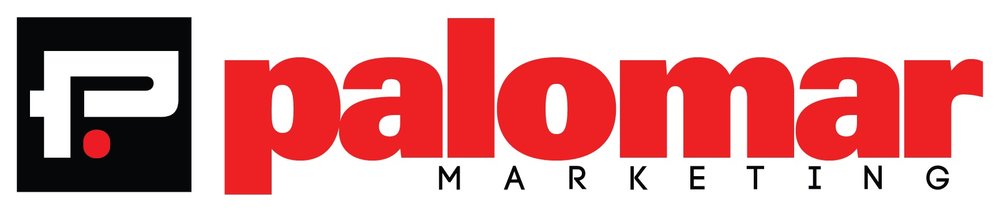In recent years, we’ve heard so much talk about how marketing is no longer about pushing our messages onto people. Now it’s all about building a relationship with them using dialog on social media and in our blogs. We’re told it's a new world where customers seek us out, so we have to provide valuable content, establish credentials as an authority in our chosen domain, and connect like we’ve never connected before. It’s a world where interaction and conversation reigns supreme over the old ways of bombarding potential customers with one-way messages that scream, “BUY MY PRODUCT,” from the rooftops.
And it works. Sort of. It works provided we all play our part in a mutually agreed upon illusion. Customers and prospective customers pretend that they have a relationship with a brand or corporate entity. And the brands act like their prospective customers are their pals.
The problem is that everyone involved knows that it’s a bit of a ruse. A contrived relationship at best. So the shared illusion can come crashing down on itself with the slightest provocation.
Take today for example.
What Did You Just Call Me?
I’ve been a member of a professional association for many years now. I’ve attended their conferences, read their content, and watched their videos enough to start believing these people are my friends. See, social marketing works! But they managed to disabuse me of that notion with the stroke of a key. I just received a message in which my friends addressed me as Dear %_FirstName.
*Sniff*
They got everything else right. The casual, friendly tone of the copy. The respectful close to the message. But none of that works when the message starts out saying, in effect, “To whom it may concern.”
Now don’t get me wrong. I know we’re not really friends. I know I’m just one of tens of thousands of entries in their CRM who received the exact same message today. So it’s not that I’m shocked or hurt to discover that we aren’t really buddies. Not at all. My point is how such a simple mistake (and yes, I’ve made the exact same mistake myself) can undo many years of relationship building by stripping away the illusion of relationship — even if just for a moment. After all, a real friend would never say, "Hey....ummmm, what's your name again?" would they?
Lessons Learned?
Not so much a lesson, as a reminder not to let all the effort you’ve put into building a connection with customer through social media and content marketing slip away because of a simple mistake. Make sure to check, double-check, triple-check those mailings before clicking that SEND button. It’s worth the extra time.
Tell me what you think. Have you received a “Dear <firstname>” email from a company you deal with? How did it make you feel?