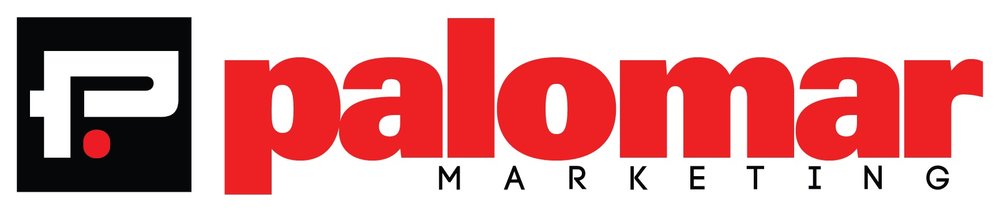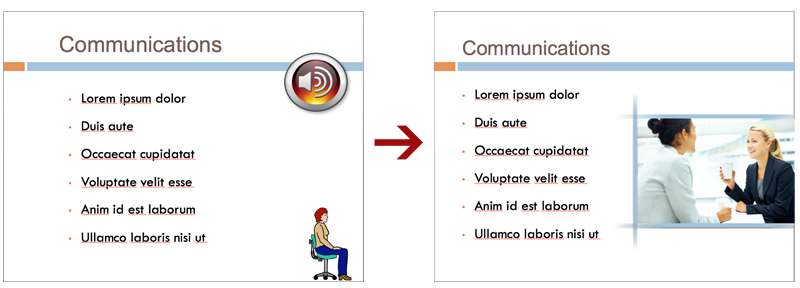Professional presentations take time, organization, and engaging content to be effective. You know you've gotten it right when you get audience interaction, and signs that you've reached people with your message. One way to get people's attention is to change things up a little. Try something that looks a little different to what they're used to. Here are five online presentation apps that may be just the thing you need to shake things up a little.
1. Prezi. A Web-based app focusing on the aesthetic aspect of presentations, Prezi provides a unique way to deliver messages visually and make your audience sit up and take notice. Instead of slides, Prezi has you put all of your content on a giant virtual canvas. When it comes time to present, Prezi flies the audience over your canvas, rotating and zooming to show the next chunk of content. It's a bit hard to explain, but easy to understand once you see it in action. I suggest you check out some sample prezi's to get the idea. You can download the app, or create and edit presentations from virtually anywhere you have internet access, since Prezi is cloud-based.
One of the sample presentation son the Prezi site.
2. Present.me. This web-service lets you build presentations that include you. It lets you present your ideas "face-to-face" even when you're not there to present them in person. You can think of it as a presentation you deliver on demand. It's a clever way to shake up the way people watch recorded presentations, and worth a look if you ever have to send your presentations to people unaccompanied.
Slides and video of presenter are always in sync so viewer can switch back and forth at their leisure.
3. PhotoSnack. Create artful and clean photo slideshows simply by logging into your Google, Facebook or Twitter account. Next, select and upload photos from your computer, or from photo sharing services like Flickr and Instagram. Photosnack helps you arrange your photos in themed presentation templates for a quick, easy, well designed presentation. The free version creates a small watermark on each picture in a presentation, while the paid version is watermark-free.
PhotoShack is a quick and easy way to create a photo-based presentation.